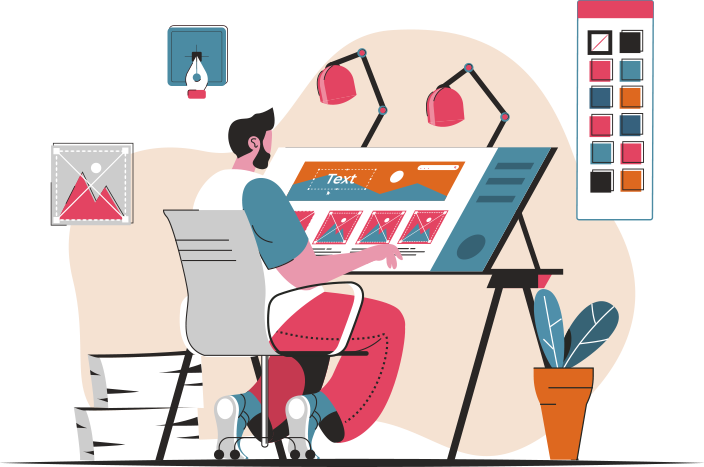-
Table of Contents
Navigation Patterns for Interfaces
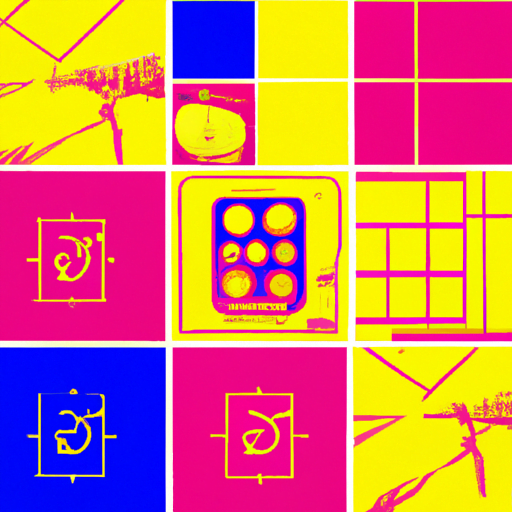
Navigation is a crucial aspect of user interface design. It plays a significant role in guiding users through a website or application, allowing them to find the information they need and complete their desired actions. Effective navigation patterns can enhance user experience, improve engagement, and ultimately lead to higher conversion rates. In this article, we will explore various navigation patterns for interfaces, discuss their advantages and disadvantages, and provide examples of successful implementations.
1. Top Navigation
Top navigation is one of the most common and widely used navigation patterns. It typically consists of a horizontal menu bar located at the top of the interface, containing links to different sections or pages of the website or application. This pattern offers several benefits:
- Visibility: Top navigation is easily noticeable and accessible, as it is placed at the top of the interface, where users naturally look for navigation options.
- Familiarity: Many users are accustomed to top navigation, as it is commonly used across various websites and applications. This familiarity can enhance usability and reduce the learning curve.
- Consistency: Top navigation allows for consistent placement of navigation elements across different pages, ensuring a cohesive user experience.
However, there are also some potential drawbacks to consider:
- Space Limitations: Top navigation can consume a significant amount of screen space, especially when dealing with a large number of menu items. This can be problematic for interfaces with limited screen real estate, such as mobile devices.
- Complexity: As the number of menu items increases, top navigation can become cluttered and overwhelming for users. It is important to carefully prioritize and organize the menu items to avoid confusion.
An excellent example of top navigation is the website of Apple Inc. The top navigation bar on their homepage provides clear and concise options, allowing users to navigate to different sections of the website easily.
2. Side Navigation
Side navigation, also known as a vertical menu, is another popular navigation pattern. It involves placing the navigation menu vertically along one side of the interface, typically the left side. Side navigation offers several advantages:
- Space Efficiency: Side navigation takes up less horizontal space compared to top navigation, making it suitable for interfaces with limited screen width.
- Scannability: Side navigation allows users to quickly scan and locate the desired menu item, as the vertical layout provides a clear hierarchy.
- Expandability: Side navigation can accommodate a larger number of menu items without becoming cluttered, as it can be easily expanded or collapsed.
However, side navigation also has some potential drawbacks:
- Visibility: Side navigation may not be as immediately noticeable as top navigation, especially if it is collapsed by default. Users may need to discover and expand the menu to access the navigation options.
- Mobile Usability: Side navigation can be challenging to implement effectively on mobile devices, where screen space is limited. It may require additional design considerations, such as using a hamburger menu or off-canvas navigation.
A notable example of side navigation is the interface of the project management tool Trello. The left sidebar provides a clear and expandable menu, allowing users to navigate between boards, lists, and cards effortlessly.
3. Mega Menus
Mega menus are a type of dropdown menu that displays multiple levels of navigation options in a wide and visually rich format. This pattern is particularly useful for websites or applications with complex information architectures or a large number of menu items. Mega menus offer several benefits:
- Enhanced Discoverability: Mega menus provide more space to display a wide range of navigation options, making it easier for users to discover and access specific sections or pages.
- Visual Hierarchy: Mega menus allow for the use of images, icons, or other visual cues to create a clear hierarchy and improve the scannability of the menu.
- Reduced Clicks: By displaying multiple levels of navigation options at once, mega menus can reduce the number of clicks required to reach a specific page, improving efficiency and user satisfaction.
However, there are some considerations when implementing mega menus:
- Complexity: Mega menus can be more challenging to design and develop compared to traditional dropdown menus. They require careful planning and attention to detail to ensure a seamless user experience.
- Accessibility: It is essential to ensure that mega menus are accessible to all users, including those who rely on assistive technologies. Proper markup and keyboard navigation support are crucial for accessibility.
Amazon is a prime example of successful mega menu implementation. Their mega menu provides a comprehensive overview of various product categories, allowing users to navigate directly to their desired section without multiple clicks.
4. Breadcrumbs
Breadcrumbs are a navigation pattern that displays the user’s current location within a website or application hierarchy. They typically appear horizontally at the top of the content area, just below the main navigation. Breadcrumbs offer several advantages:
- Contextual Information: Breadcrumbs provide users with a clear understanding of their current location within the interface, making it easier to navigate back to previous levels or sections.
- Wayfinding: Breadcrumbs act as a visual trail, helping users understand the overall structure and organization of the website or application.
- Reduced Cognitive Load: By displaying the user’s current location, breadcrumbs reduce cognitive load and prevent users from feeling disoriented or lost.
However, there are some considerations when using breadcrumbs:
- Hierarchy Depth: Breadcrumbs may not be suitable for interfaces with shallow hierarchies or single-level structures, as they may not provide significant value in such cases.
- Space Constraints: Breadcrumbs require horizontal space, which may be limited in certain interface designs. It is important to ensure that breadcrumbs do not interfere with other content or navigation elements.
The website of Airbnb effectively utilizes breadcrumbs to provide users with a clear path of their current location within the platform, making it easy to navigate back to previous search results or explore related listings.
5. Tabbed Navigation
Tabbed navigation involves using a set of tabs to represent different sections or pages of an interface. Each tab corresponds to a specific content area, and clicking on a tab displays the associated content. Tabbed navigation offers several benefits:
- Clear Organization: Tabbed navigation visually separates different sections or pages, providing a clear and intuitive way to switch between them.
- Consistency: Tabs remain visible and accessible, allowing users to easily switch between sections without losing their context.
- Space Efficiency: Tabbed navigation