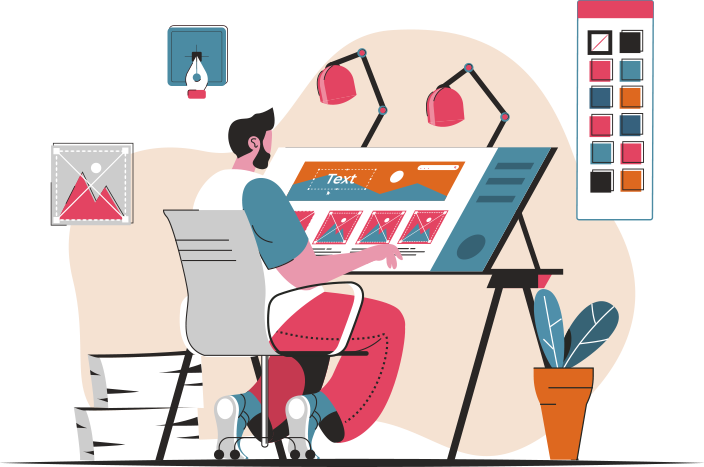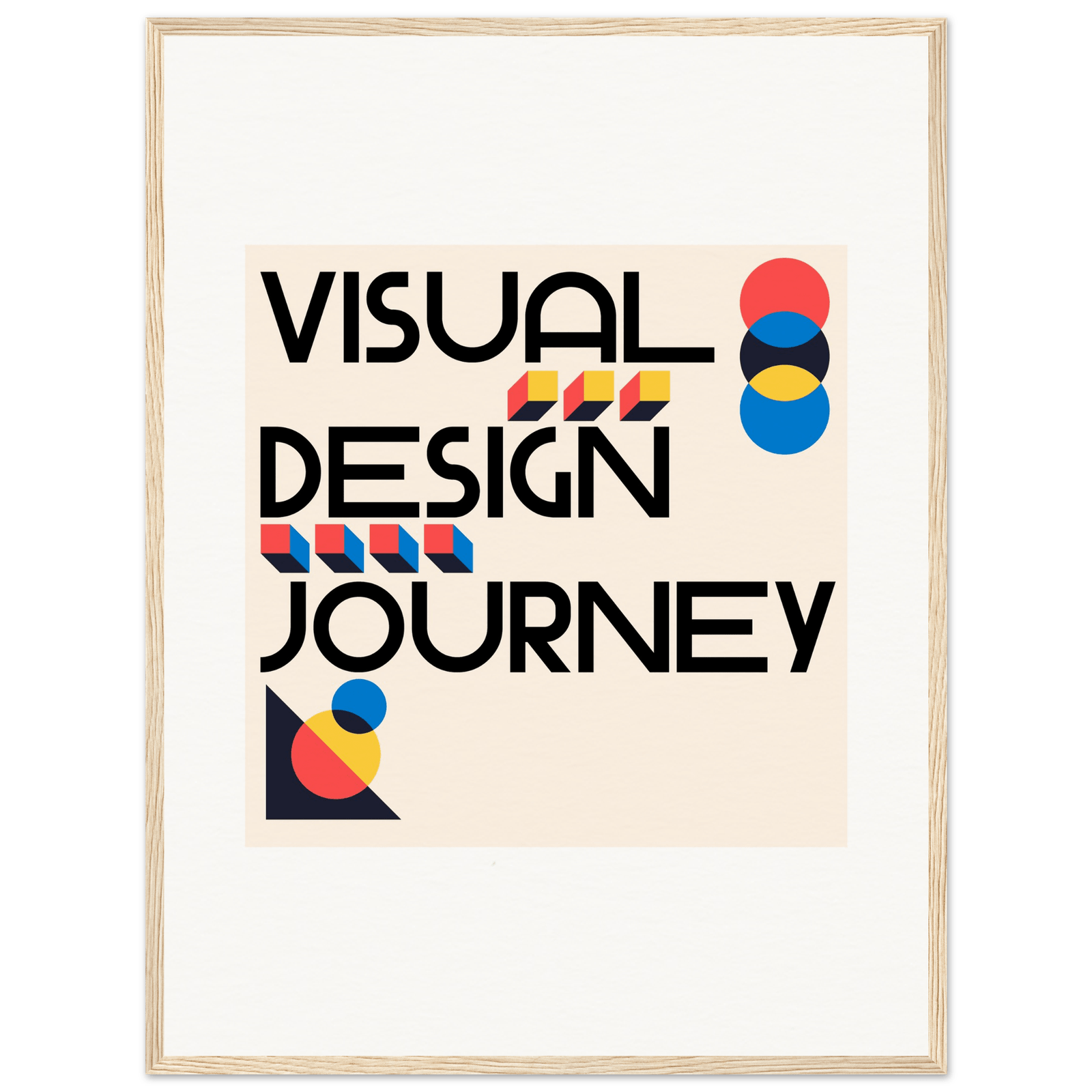
First off, open up Illustrator and start with a new document. Think of this as your blank slate. You can use shapes, lines, or even hand-drawn elements—whatever tickles your creative fancy. The beauty of Illustrator is that it allows you to manipulate these elements easily. Want to create a floral pattern? Draw a flower, then duplicate it. It’s like making a bouquet, but digitally!
Once you have your elements, select them all and head to the “Object” menu. Click on “Pattern” and then “Make.” This is where the magic happens! Illustrator will open a new window where you can see a live preview of your pattern. You can adjust the spacing, size, and even the color. It’s like being a chef in a kitchen, mixing ingredients until you find that perfect flavor.
But wait, there’s more! You can also experiment with different types of patterns—like grid, brick, or radial. Each style gives your design a unique flair. Imagine a brick pattern that adds depth to your project or a radial pattern that draws the eye in.
Once you’re satisfied with your creation, save it. Now, you can use your custom pattern in any project, whether it’s for a poster, a website, or even a T-shirt design. It’s like having your own secret weapon in the design world! So, roll up your sleeves and let your creativity flow—your custom patterns are just a few clicks away!
Unlock Your Creativity: A Step-by-Step Guide to Custom Patterns in Illustrator
First things first, open up Illustrator and create a new document. Think of this as your playground. Start by drawing a few basic shapes—circles, squares, or even quirky doodles. The beauty of custom patterns is that there are no rules! Feel free to experiment. You might find that a simple triangle can become the star of your design.
Once you’ve got your shapes, it’s time to group them together. Select all your creations and hit Command + G (or Control + G on Windows). This is like putting your toys in a box; it keeps everything organized and ready for the next step. Now, go to the “Object” menu, hover over “Pattern,” and select “Make.” Voilà! You’re in the pattern-making zone.
As you enter this magical realm, you’ll see a preview of your pattern. Adjust the tile type, spacing, and size until it feels just right. It’s like tuning a guitar—small tweaks can make a world of difference. Don’t forget to name your pattern; after all, every masterpiece deserves a title!
Finally, apply your new pattern to any shape or background. Watch as your design comes to life, bursting with personality and flair. It’s like adding sprinkles to a cupcake—suddenly, it’s a showstopper! So, grab your digital paintbrush and start creating. Your custom patterns are just a few clicks away!
From Concept to Creation: Mastering Custom Patterns in Adobe Illustrator
Imagine your favorite fabric or wallpaper. What makes it pop? It’s all about the patterns! Custom patterns can transform ordinary designs into extraordinary works of art. So, how do you go from concept to creation? First, start with a spark of inspiration. It could be anything—a walk in the park, a favorite piece of art, or even a quirky doodle. Jot down your ideas or sketch them out; this is your brainstorming phase, and it’s crucial!
Next, dive into Illustrator. Use the Pen Tool to create shapes that reflect your vision. Think of it as building blocks; each shape adds depth and character to your design. Once you have your elements, it’s time to play with colors. Choose a palette that resonates with your concept—vibrant hues for energy or soft pastels for calmness.
Now comes the fun part: creating the pattern! Select your shapes and go to the Pattern Options panel. Here, you can experiment with different arrangements, spacing, and sizes. It’s like a puzzle; you can rearrange pieces until everything fits just right. Don’t be afraid to tweak and adjust—this is where your creativity shines!

Design Like a Pro: Tips and Tricks for Crafting Unique Patterns in Illustrator
First off, start with inspiration. Think of your favorite patterns—what makes them stand out? Is it the color scheme, the shapes, or the overall vibe? Browse through nature, textiles, or even your favorite art pieces. Jot down ideas that spark joy or intrigue. This is your creative fuel!
Next, play with shapes. In Illustrator, the Shape Builder tool is your best friend. It’s like having a magic wand that allows you to combine and subtract shapes effortlessly. Want to create a floral pattern? Start with simple circles and ovals, then morph them into petals and leaves. It’s all about experimenting—don’t be afraid to get a little messy!
Color is another game-changer. Use the Color Guide panel to explore harmonious color schemes. Think of it as your personal palette of emotions. Want to evoke calmness? Go for cool blues and greens. Looking to energize? Bright yellows and reds will do the trick. Remember, colors can transform a simple pattern into a captivating masterpiece.
Lastly, don’t forget about repetition and scale. Patterns thrive on consistency, so find a rhythm that works for you. Play with the scale of your elements—sometimes, a tiny detail can make a big impact. Think of it like seasoning in cooking; a pinch of something unexpected can elevate the entire dish.
Transform Your Artwork: The Ultimate Guide to Custom Pattern Design in Illustrator
First off, let’s talk about the magic of Illustrator. This powerful tool is your playground for creativity. With its user-friendly interface, you can easily create intricate patterns that reflect your unique style. Think of it as your digital canvas where the only limit is your imagination. Want to create a floral pattern that feels like a walk in a blooming garden? Or maybe geometric shapes that pop like confetti at a party? The possibilities are endless!
Now, how do you get started? Begin by sketching out your ideas. Grab a pencil and paper, or dive straight into Illustrator. Once you have a concept, use the shape tools to build your design. It’s like playing with building blocks—just drag, drop, and watch your vision come to life! Don’t forget to experiment with colors; they can evoke emotions and set the mood for your artwork.
Next, let’s talk about the power of repetition. Patterns thrive on consistency, so once you’ve created a motif, duplicate it! This is where the magic happens. By repeating your design, you create a cohesive look that draws the eye and keeps viewers engaged. It’s like a catchy tune that gets stuck in your head—once you see it, you can’t look away!
And here’s a pro tip: use the Pattern Options panel in Illustrator. This nifty feature allows you to tweak your designs effortlessly. Want to adjust the spacing or change the scale? Just a few clicks, and voilà! Your pattern is ready to shine. So, roll up your sleeves and let your creativity flow—your artwork is about to get a fabulous makeover!
Pattern Play: How to Create Stunning Custom Designs in Adobe Illustrator
First off, let’s talk about the magic of the Pen Tool. It’s your best friend when it comes to crafting custom shapes. Think of it as your magic wand—just click and drag to create curves and lines that dance across your canvas. Want to make a floral pattern? Start with a simple petal shape, duplicate it, and watch as your design blossoms into something beautiful.
Next, don’t underestimate the power of the Swatches panel. It’s like a treasure chest filled with colors just waiting to be discovered. You can create your own swatches by mixing colors that speak to you. Ever tried a gradient? It’s like blending your favorite ice cream flavors—smooth and oh-so-satisfying!
Now, let’s sprinkle in some texture. Use the Appearance panel to add depth to your designs. It’s like giving your artwork a cozy blanket; it makes everything feel more inviting. You can layer effects, shadows, and highlights to create a rich, tactile experience that draws the viewer in.