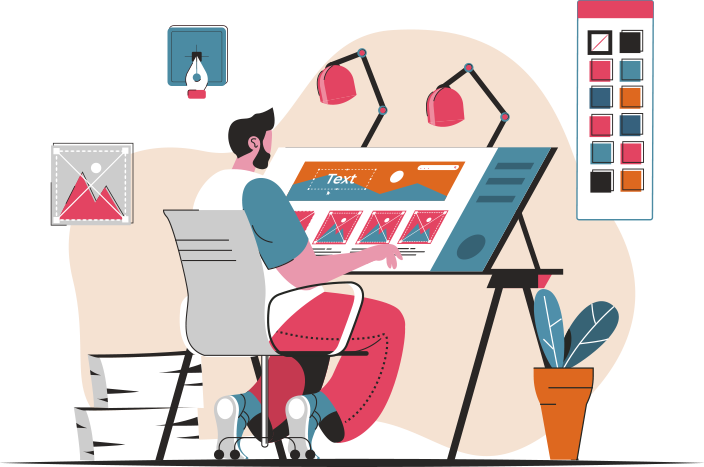First off, you’ll want to start by importing your 3D model into Substance Painter. It’s as easy as dragging and dropping! Once your model is in, you’ll see it come to life in the 3D view. Now, here’s where the magic begins. You can use the built-in materials as a base, but why stop there? Think of these materials as the foundation of a house; you can always add your personal flair on top.
Next, let’s talk about layers. Just like in Photoshop, layers in Substance Painter allow you to build up your textures gradually. You can add dirt, scratches, or even a shiny finish, all while keeping your original model intact. It’s like layering flavors in a dish—each one adds depth and complexity.
Now, if you want to create something truly unique, consider using the paint tool. This is where you can unleash your creativity! You can paint directly onto your model, adding details that reflect your vision. Want a weathered look? Grab that brush and start adding some wear and tear. It’s like giving your model a story to tell.
Don’t forget about the smart materials! These are pre-made textures that can be customized to fit your needs. Think of them as shortcuts to achieving that perfect look without starting from scratch. You can tweak colors, adjust roughness, and even mix and match to create something that’s entirely yours.
Finally, once you’re satisfied with your creation, export your textures. It’s like framing your artwork and getting it ready for display. With just a few clicks, your custom textures are ready to shine in your 3D projects. So, roll up your sleeves and let your imagination run wild!
Unlocking Creativity: A Step-by-Step Guide to Custom Textures in Substance Painter

First off, let’s talk about the magic of Substance Painter. This tool is like a playground for artists, allowing you to paint directly onto your 3D models. But what really sets it apart is the ability to create custom textures. Think of textures as the skin of your model; they add depth, personality, and realism. So, how do you get started?
Begin by gathering inspiration. Browse through nature, architecture, or even your favorite video games. What textures catch your eye? Once you have a vision, it’s time to create. Use software like Photoshop to design your textures. Play with colors, patterns, and effects until you find something that resonates with your artistic soul.
Next, import your custom textures into Substance Painter. This is where the fun really begins! Apply your textures to your model and watch as it transforms before your eyes. Don’t be afraid to experiment—layer different textures, adjust the opacity, and play with blending modes. It’s like cooking; sometimes, the best recipes come from a little trial and error.
Finally, remember that creativity thrives on feedback. Share your work with fellow artists, join online communities, and soak in their insights. Each piece you create is a stepping stone on your artistic journey, leading you closer to unlocking your full creative potential. So, grab your digital brush and let your imagination run wild!
From Concept to Creation: Mastering Custom Textures for 3D Models in Substance Painter
First off, think of your 3D model as a character in a movie. It needs personality, right? That’s where custom textures come in. Substance Painter is your magic wand, allowing you to add depth, color, and detail that make your model pop. You start by importing your model, and just like a chef prepping ingredients, you’ll want to set up your project properly. This means choosing the right resolution and ensuring your UV maps are clean and ready to go.
Now, let’s talk about the fun part—painting! With Substance Painter, you can layer textures like a pro. Imagine applying a base coat, then adding layers of dirt, scratches, or even a shiny finish, just like layering flavors in a gourmet dish. The real beauty lies in the smart materials and masks that let you create realistic effects without starting from scratch every time. It’s like having a toolbox filled with endless possibilities.
But wait, there’s more! You can also use the powerful baking features to capture details from high-poly models. Think of it as taking a snapshot of your model’s intricate features and applying them to your texture. This step is crucial for achieving that wow factor.
As you refine your textures, don’t forget to experiment. Play with different brushes and settings. It’s all about finding your unique style. So, roll up your sleeves, unleash your creativity, and watch your 3D models transform from simple shapes into stunning visual stories!
Elevate Your 3D Art: Tips and Tricks for Crafting Unique Textures in Substance Painter
First off, think of textures as the skin of your 3D models. Just like how a great outfit can make a person stand out, unique textures can make your art unforgettable. Start by exploring the vast library of materials available in Substance Painter. Don’t just stick to the basics; experiment with layering different materials. It’s like mixing colors on a palette—sometimes, the unexpected combinations yield the most breathtaking results.
Next, let’s talk about brushes. Substance Painter offers a plethora of brushes that can add depth and detail to your textures. Imagine each brush as a different tool in your artist’s toolbox. Want to create a rough, weathered look? Grab a grunge brush! Looking for something sleek and shiny? A smooth brush will do the trick. The key is to play around and find what resonates with your vision.
Don’t forget about the power of masks! They’re like the secret sauce that can elevate your textures from good to jaw-dropping. By using masks, you can control where your textures appear, allowing for intricate designs that tell a story. Think of it as sculpting with light and shadow—your textures will have a life of their own.
Lastly, always keep an eye on the details. Zoom in and refine those tiny elements that might seem insignificant at first. It’s the little things that can make a big difference, turning a decent piece into a masterpiece. So, roll up your sleeves, unleash your creativity, and watch your 3D art transform into something truly spectacular!
The Art of Texture: How to Design Custom Looks for Your 3D Models in Substance Painter
So, how do you get started? First off, think of texture like the skin of an apple. It’s not just there for looks; it tells a story. In Substance Painter, you can layer different materials, much like stacking ingredients in a delicious sandwich. Want a rusty metal look? Start with a base layer of steel, then sprinkle in some rust and grime. The layering system allows you to experiment freely, so don’t be afraid to play around!
One of the coolest features is the ability to use smart materials. These are like pre-made recipes that you can tweak to fit your model’s personality. Want that worn-out, battle-hardened vibe? Just apply a smart material and adjust the settings to match your vision. It’s like having a magic wand that transforms your model with just a few clicks.
And let’s not forget about the power of masks. Think of them as the filters on your favorite photo app. They let you control where textures appear, so you can create realistic wear and tear or highlight specific areas. Want your character’s armor to shine while their boots look scuffed? Masks make it happen!

In the world of 3D modeling, texture is your best friend. With Substance Painter, you have the tools to unleash your creativity and design custom looks that will leave everyone in awe. So, roll up your sleeves and dive into the art of texture—your models are waiting for their moment to shine!
Substance Painter Secrets: Creating Stunning Custom Textures for Your 3D Projects
Imagine you’re a painter, but instead of a canvas, you have a 3D model. With Substance Painter, you can apply colors, materials, and textures just like you would with a brush. The real beauty lies in its ability to create custom textures that breathe life into your models. Want that rusty, weathered look for a medieval sword? Or perhaps a sleek, futuristic sheen for a sci-fi spaceship? With a few clicks, you can achieve it all!
One of the coolest features is the ability to use smart materials. Think of them as pre-made outfits for your models. You can mix and match these materials, tweak them, and make them your own. It’s like dressing your 3D creations in the latest fashion! Plus, the real-time feedback lets you see changes instantly, so you can experiment without fear.
And let’s not forget about the power of masks. They’re like the secret sauce that allows you to blend textures seamlessly. Want to add dirt to just one part of your model? Masks let you do that with precision. It’s all about layering and building depth, much like how a chef layers flavors in a dish.
So, if you’re ready to unlock the secrets of Substance Painter, get ready to transform your 3D projects into visual masterpieces that will leave everyone in awe!
Texture Your World: A Beginner’s Guide to Custom Textures in Substance Painter
Getting started with custom textures might feel a bit overwhelming, but trust me, it’s like learning to ride a bike. At first, you might wobble, but soon you’ll be cruising down the street with confidence. The first step? Familiarize yourself with the interface. It’s like your canvas, where all the fun happens. You’ll find brushes, materials, and layers—think of them as your paintbrushes and palette.
Next, let’s talk about the magic of layers. Just like a delicious lasagna, the best textures are built layer by layer. You can start with a base color and then add details like dirt, scratches, or even a shiny finish. It’s all about experimenting! Don’t be afraid to play around; after all, art is about exploration.
And here’s a little secret: using smart materials can save you tons of time. They’re like pre-made recipes that you can tweak to fit your style. Want that rusty metal look? There’s a smart material for that!
So, grab your digital paintbrush and start texturing your world. With a bit of practice, you’ll be creating stunning, custom textures that will leave everyone in awe. Who knows? You might just become the next texture wizard in the gaming community!
Beyond the Basics: Advanced Techniques for Custom Texturing in Substance Painter
First off, let’s talk about smart materials. These are like your secret weapons. By combining various textures and effects, you can create stunning surfaces that look incredibly realistic. Think of them as pre-made recipes that you can tweak to suit your style. Want a weathered metal look? Just mix and match until you find that perfect blend. It’s like cooking—sometimes, a pinch of this and a dash of that can create a masterpiece!
Next, consider using masks creatively. Masks are your best friends when it comes to adding depth and detail. Instead of slapping a texture on and calling it a day, why not use masks to control where and how textures appear? It’s like painting with a brush that only reveals certain colors in specific areas. This technique allows you to create intricate details, like rust creeping along the edges or dirt accumulating in the crevices.
Don’t forget about the power of height maps! These little gems can add a whole new dimension to your textures. By manipulating height maps, you can create the illusion of depth without adding extra geometry. It’s like giving your textures a 3D lift, making them pop off the surface. Imagine walking through a forest and seeing the bark on a tree—height maps can help you achieve that level of realism.
Lastly, embrace the world of particle effects. By integrating particle systems, you can simulate things like dust, dirt, or even water droplets. It’s like adding a sprinkle of magic to your textures, making them come alive. So, why settle for flat when you can have dynamic?