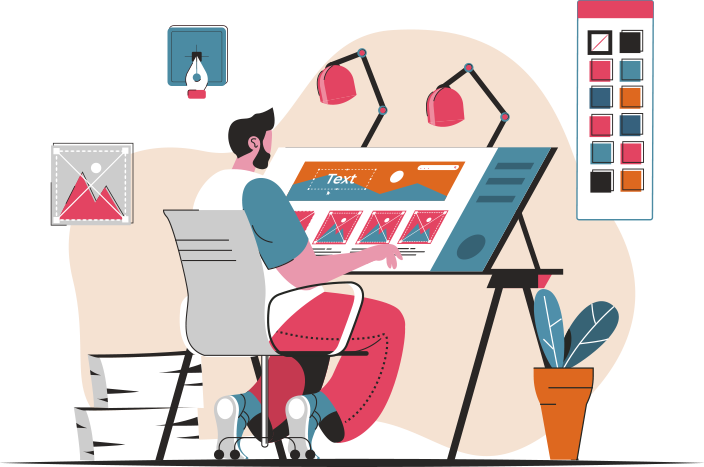First off, start with a high-quality image of your product. Think of it as the canvas for your masterpiece. You want something that captures the essence of what you’re selling. Once you’ve got that, open up Photoshop and get ready to unleash your creativity.
Now, let’s talk about layers. Layers are your best friends in Photoshop. They allow you to manipulate different elements of your mockup without messing up the whole thing. It’s like building a sandwich; you can add or remove ingredients without squishing the entire creation.
Next, use smart objects. This nifty feature lets you insert your design into the mockup seamlessly. Just double-click the smart object layer, paste your design, and save it. Voila! Your design is now wrapped around the product like a cozy blanket.
Don’t forget about shadows and highlights! They’re the secret sauce that adds depth and realism. Play around with the opacity and blending modes to make your product pop off the screen. It’s like adding a sprinkle of magic dust that makes everything look more lifelike.

Finally, consider the background. A clean, simple backdrop can make your product stand out like a diamond in the rough. You want your audience to focus on what matters most—your amazing product! So, grab your tools, let your imagination run wild, and watch as your ideas transform into stunning visuals that captivate and inspire.
Mastering the Art of Product Mockups: A Step-by-Step Guide in Photoshop
First things first, open up Photoshop and get familiar with the workspace. It’s like stepping into a kitchen before you start cooking; you want to know where everything is. Start by importing your product image. This is your main ingredient. Next, you’ll want to create a new layer for your mockup. Think of layers as the different flavors in a dish; each one adds depth and richness to your final creation.
Now, let’s talk about smart objects. These little gems are your best friends in mockup creation. By converting your product image into a smart object, you can easily manipulate it without losing quality. It’s like having a magic wand that allows you to resize, rotate, or change colors without any hassle.
Once you’ve got your smart object set up, it’s time to add some background. Choose a setting that complements your product—like pairing a fine wine with the perfect cheese. Whether it’s a sleek, modern look or a rustic vibe, the background can make or break your mockup.
Don’t forget about shadows and highlights! Adding these elements gives your mockup a three-dimensional feel, making it pop off the screen. It’s like adding the final touches to a dish before serving; it’s all about presentation.
Finally, save your masterpiece in the right format. You want to ensure it’s ready for sharing, whether on social media or your website. With these steps, you’re well on your way to mastering the art of product mockups in Photoshop. So, roll up your sleeves and let your creativity flow!
Transform Your Designs: Create Stunning Product Mockups Using Photoshop
First off, let’s talk about the magic of mockups. Think of them as the stage where your designs perform. A well-crafted mockup can turn a simple design into a showstopper, making it look professional and polished. With Photoshop, you have the power to manipulate every detail, from lighting to shadows, ensuring your product looks as real as it gets. It’s like being a director of your own design movie!
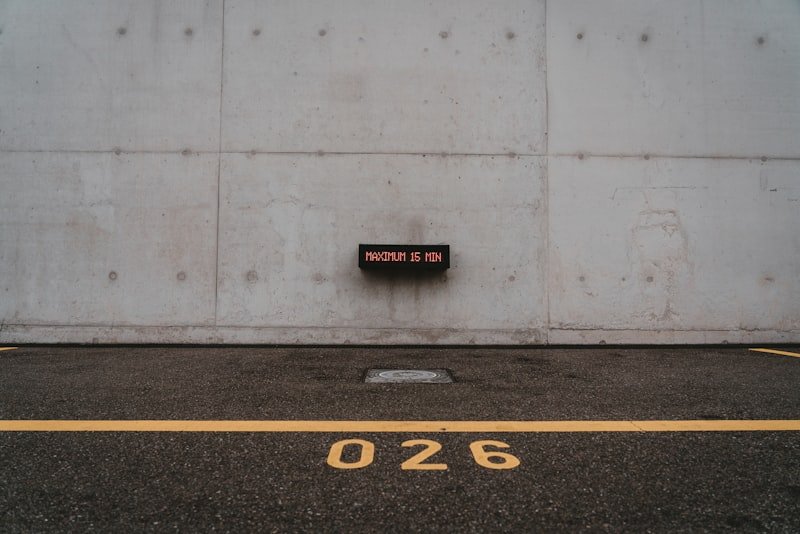
Now, how do you get started? Begin by selecting a high-quality mockup template that resonates with your brand. There are tons of free and premium options out there, so you’re bound to find something that fits your vision. Once you’ve got your template, it’s time to dive into Photoshop. Use smart objects to easily insert your designs—just double-click, drag, and drop! It’s as simple as pie.
But wait, there’s more! Don’t forget to play around with textures and backgrounds. A sleek, minimalist background can make your product shine, while a textured one can add depth and interest. Think of it like dressing your product in the finest attire. And let’s not overlook the power of color correction and lighting adjustments. These tweaks can elevate your mockup from good to jaw-dropping in no time.
So, are you ready to transform your designs? With Photoshop, the possibilities are endless, and your creativity can truly run wild!
From Concept to Reality: Crafting Realistic Product Mockups in Photoshop
First off, let’s talk about the magic of layers. Think of layers as the building blocks of your mockup. Each element—be it your product design, background, or text—can be manipulated independently. This means you can easily tweak colors, adjust shadows, or even swap out backgrounds without starting from scratch. It’s like having a digital playground where you can experiment until everything feels just right.
Now, let’s dive into the power of smart objects. These nifty features allow you to insert your design into a mockup template seamlessly. It’s like slipping your favorite shirt into a perfectly tailored suit. You get to see how your design interacts with the product, whether it’s a sleek bottle or a trendy gadget. Plus, if you need to make changes, you can do so without losing quality—talk about a win-win!
And don’t forget about lighting and shadows! They’re the unsung heroes of realistic mockups. Just like how a well-placed spotlight can elevate a performance, the right lighting can make your product pop. Use gradients and opacity adjustments to create depth, making your mockup look like it’s ready to leap off the screen.
So, whether you’re a budding entrepreneur or a seasoned designer, mastering the art of crafting realistic product mockups in Photoshop can elevate your presentations and help your ideas shine. Why settle for ordinary when you can create extraordinary?
Photoshop Secrets: Elevate Your Brand with Professional Product Mockups
Using Photoshop for product mockups is like having a personal stylist for your brand. You can showcase your products in a way that highlights their best features, making them look sleek and desirable. Think of it as dressing your product in its Sunday best. Whether you’re launching a new line of skincare or a trendy gadget, a stunning mockup can turn heads and grab attention.
But here’s the kicker: it’s not just about looking good. A professional mockup can tell a story. It sets the scene, evokes emotions, and connects with your audience. Picture this: your new coffee blend displayed in a cozy kitchen setting, sunlight streaming through the window. Suddenly, it’s not just coffee; it’s a moment, a lifestyle. That’s the kind of impact a mockup can have.
And let’s not forget about versatility. With Photoshop, you can create endless variations of your product mockups. Want to see how your logo looks on a sleek black bottle versus a rustic brown one? No problem! You can experiment until you find the perfect fit for your brand’s personality. It’s like having a playground for your creativity.
So, if you’re ready to elevate your brand and make it shine, dive into the world of Photoshop mockups. Your products deserve to be showcased in the best light, and with a little creativity, you can make that happen. Why settle for ordinary when extraordinary is just a click away?