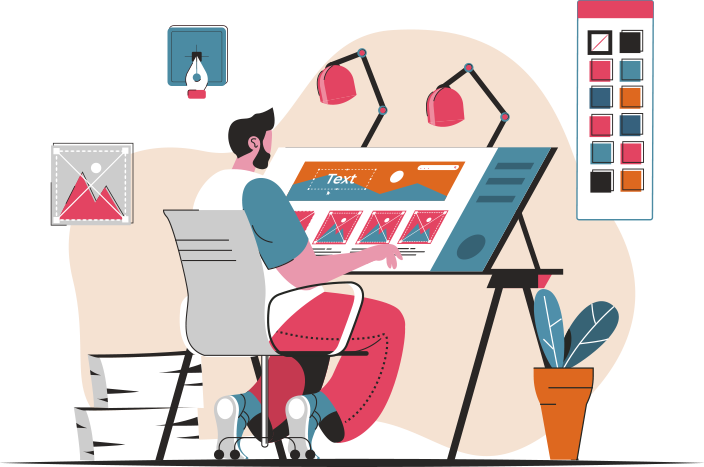First off, think about your brand. What colors and themes resonate with you? If you’re all about that vibrant energy, go for bold colors. If you prefer a more laid-back vibe, softer tones might be your jam. Photoshop is your playground, so don’t be afraid to experiment! Use the color picker to find shades that pop and reflect your personality.
Next, consider the layout. You want your overlay to enhance the viewing experience, not clutter it. Picture it like a well-organized bookshelf—everything has its place. Keep your webcam frame, alerts, and chat box neatly arranged. Use guides in Photoshop to align elements perfectly. This way, your viewers won’t feel overwhelmed; instead, they’ll be drawn into your world.
Now, let’s talk about graphics. Icons and logos can add a personal touch. You can create custom graphics or find free resources online. Just make sure they match your theme. Think of it like adding sprinkles to a cupcake—just the right amount can make it irresistible!
Finally, don’t forget about the text. Your stream title and social media handles should be easy to read. Choose fonts that reflect your style but are also legible. It’s like picking the right outfit for a first date; you want to impress without being too flashy.
Level Up Your Stream: Mastering Twitch Overlay Design in Photoshop
First off, think about your theme. Are you going for a sleek, modern vibe or something more playful and colorful? Your overlay should reflect your personality and the type of content you create. Once you have a theme in mind, it’s time to open up Photoshop and let your creativity flow. Start with a blank canvas that matches your stream resolution—typically 1920×1080 pixels. This is your playground!
Now, let’s talk about layers. Just like a cake, overlays are all about layers. Use separate layers for your webcam frame, alerts, and chat box. This way, you can easily adjust each element without messing up the whole design. Don’t forget to incorporate your branding—logos, colors, and fonts that resonate with your audience. It’s like wearing your favorite outfit; it makes you feel confident and ready to shine!
As you design, keep in mind the importance of readability. Your viewers should easily see alerts and chat messages without straining their eyes. Use contrasting colors and clear fonts. Think of it as a road sign; it needs to be easy to read at a glance.
Finally, export your masterpiece in a format that maintains quality but keeps file size manageable. PNG is usually a safe bet. Now, you’re all set to upload your stunning overlay to Twitch and watch your stream transform into a visual feast!
From Concept to Creation: Crafting Eye-Catching Twitch Overlays with Photoshop
First off, start with a concept. Think about your brand—what vibe do you want to convey? Are you going for sleek and professional, or fun and quirky? Jot down your ideas, sketch a few rough drafts, and let your imagination run wild. This is your chance to stand out in a sea of streamers, so don’t hold back!
Once you have a solid concept, it’s time to dive into Photoshop. Open a new document and set your canvas size to match your stream resolution. This is like laying the foundation for your house; everything else will build on this. Use layers to separate different elements—your webcam frame, alerts, and chat box. This way, you can easily tweak each part without messing up the whole design.
Now, let’s talk colors and fonts. Choose a color palette that resonates with your brand. Think of it as picking the right outfit for a big date; you want to look good and feel confident! Fonts should be legible but also reflect your personality. A bold, playful font can convey excitement, while a sleek, modern font might suggest professionalism.
Don’t forget about graphics! Incorporate icons or images that represent your gaming style. It’s like adding accessories to your outfit—small details can make a big impact. And remember, balance is key. Too many elements can overwhelm viewers, so keep it clean and focused.
Finally, export your design in the right format, and you’re ready to dazzle your audience! With a little creativity and the right tools, your Twitch overlays can go from concept to creation, making your channel truly unforgettable.
The Ultimate Guide to Designing Stunning Twitch Overlays in Photoshop
Once you’ve nailed down your theme, it’s time to dive into Photoshop. Open a new document and set your dimensions. A common size for overlays is 1920×1080 pixels, which fits perfectly on most screens. Now, let’s talk layers. Layers are your best friends in Photoshop. They allow you to stack elements without losing your mind. Start with a background layer that reflects your brand colors. Maybe a gradient that flows like a sunset or a textured pattern that adds depth.
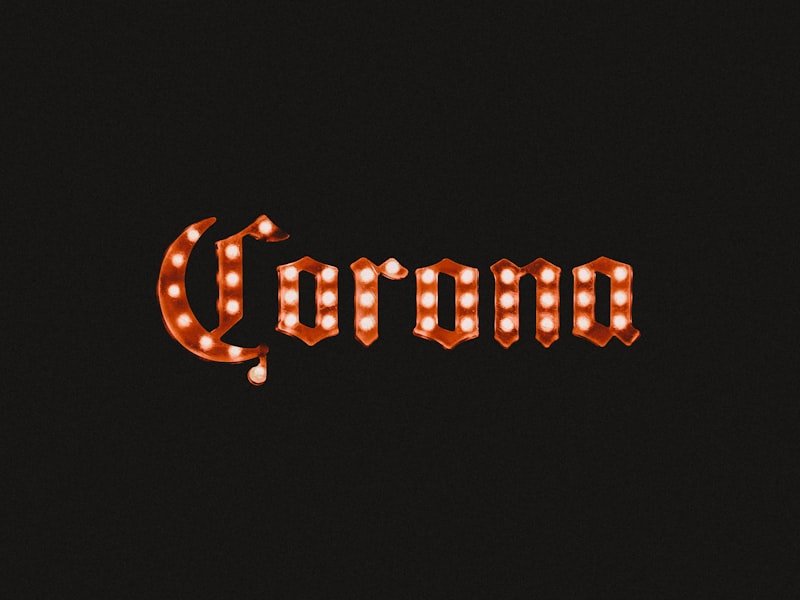
Next, add your webcam frame. This is where your personality shines through! Use shapes and lines to create a frame that complements your style. Think of it as the picture frame for your masterpiece. Don’t forget to include space for alerts and chat boxes. These elements keep your viewers engaged, like a conversation at a lively party.
Now, let’s sprinkle in some graphics. Icons, logos, and even animated elements can elevate your overlay from basic to breathtaking. Use the pen tool to create custom shapes or import graphics that resonate with your theme. And remember, less is often more. You want your overlays to enhance your stream, not overshadow it.
Finally, save your masterpiece in a format that keeps the quality intact, like PNG. Now you’re ready to hit that “Go Live” button and wow your audience with your stunning Twitch overlays!
Boost Your Twitch Game: Tips for Creating Engaging Overlays in Photoshop
First off, keep it simple. Imagine walking into a café with too much clutter—overwhelming, right? The same goes for your stream. Use clean lines and a cohesive color palette that reflects your brand. Choose colors that complement each other and don’t clash. You want your viewers to focus on you, not get lost in a rainbow of distractions.
Next, think about functionality. Your overlay should enhance the viewing experience, not hinder it. Include essential elements like your social media handles, recent follower notifications, or a chat box. It’s like having a menu that highlights your best dishes—make sure your viewers know what’s happening!
Now, let’s talk about fonts. The right font can set the mood for your stream. Go for something readable but unique. It’s like choosing the perfect playlist for your café; it should resonate with your vibe. Avoid overly fancy fonts that might confuse your audience. Remember, clarity is key!
Lastly, don’t forget to test your overlay. Once you’ve designed it, preview it on your stream. Does it look good on different devices? Is it easy to read? Think of it as a dress rehearsal before the big show. You want everything to be just right!